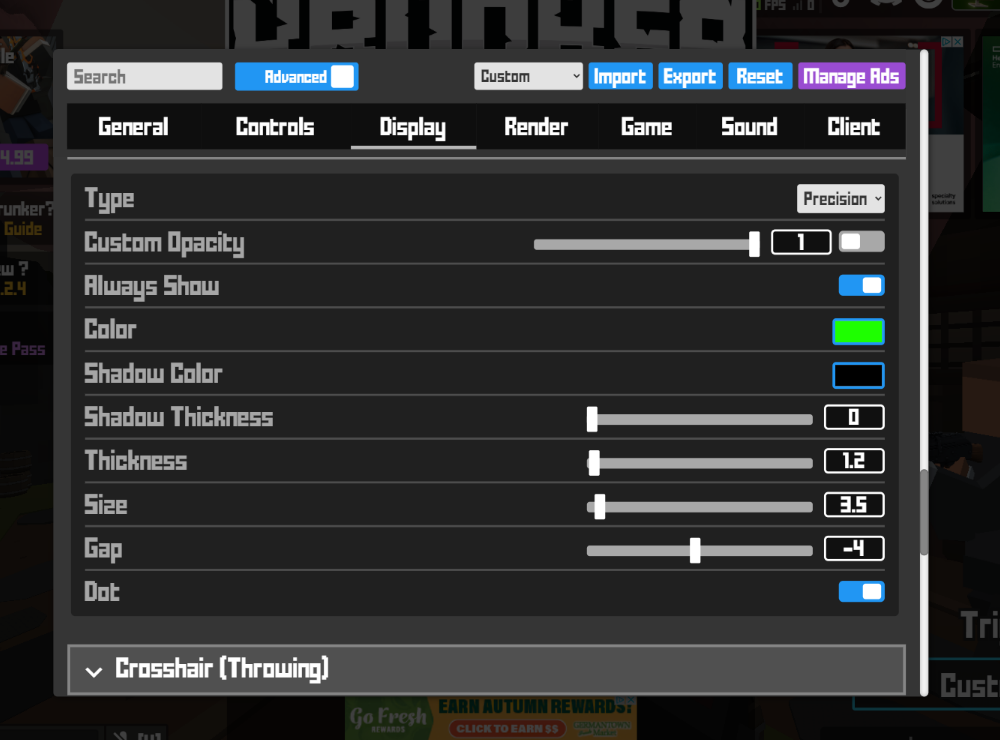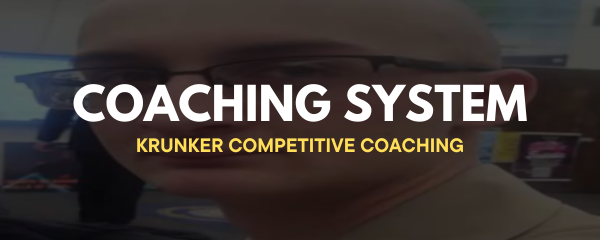In Krunker, optimizing your scope and crosshair settings can be the difference between hitting a winning shot or missing your mark. Whether you’re a seasoned Hunter player or just getting into the competitive scene, adjusting your visuals can dramatically improve your aim and overall gameplay. This guide will walk you through customizing scopes and crosshairs, providing tips and tricks to enhance your in-game experience.
Custom Scopes: Elevating Hunter Gameplay
For Hunter players, using the default scope can feel limiting. While it zooms in, it also creates a large black border around the scope that can hinder your movement and ability to track enemies. Thankfully, you can disable this and make your gameplay more efficient.
How to Disable Scope Borders:
- Head to the main menu and navigate to Settings (bottom left of the screen).
- Scroll down to the Mods section.
- Locate the setting labeled Scope Borders and disable it.
Disabling scope borders instantly improves your field of view, allowing you to see much more when aiming. But what if you want to take it a step further and customize the scope itself?
How to Customize Your Scope:
Within the Mods section, you’ll find an option labeled Scope Image. Here, you can replace the standard scope image with any design you prefer by inputting a link to an image or even a GIF! Upload your chosen image to a platform like Discord or Imgur, copy the link, and paste it into the Scope Image URL field.
If you want to stick with a clean, minimal look, you can use a transparent image of the default scope, removing all unnecessary visual clutter. This customization enhances precision, helping you line up those long-range shots with ease.
Crosshairs: Improving Your Aim Across All Classes
Crosshairs are crucial for all classes in Krunker. They display where your shots will land when you’re not aiming down sights (ADS). Customizing your crosshair can make a massive difference in your accuracy and performance.
How to Customize Crosshairs:
- In Settings, scroll down to the Crosshair section, located between the Interface and Gameplay settings.
- By default, the crosshair type will be set to ‘Default.’ Click this option to open a drop-down menu where you can choose from different crosshair types, including Off, Custom, Layered, or Image.
Here’s a breakdown of each option:
- Custom: This removes the ‘bloom’ crosshair and places a centralized shape on your screen, which marks exactly where your aim will go when you ADS. This is highly beneficial for fast-paced gameplay where mobility is key.
- Layered: Combines the bloom and custom crosshairs, helping you see both your aiming center and the general area where bullets will fly in non-ADS mode.
- Image: You can upload a custom crosshair image just like the scope. Simply upload the image to a hosting platform, paste the link, and the game will display your new crosshair when you play.
Don’t forget to test out different styles and sizes until you find the crosshair that suits your playstyle best. The Always Show option ensures your crosshair stays visible even while aiming down sights—an excellent feature for guns like the pistol or revolver, where quick aiming is critical.
Additional Tips for Competitive Play
Enabling Always Show combined with disabling gun models can give you a clearer view of your shots. Although this removes the display of your weapon skins, it drastically improves your line of sight, allowing for more precise shooting.
Experiment with these settings to find what works best for you. Custom scopes and crosshairs are more than just aesthetic choices—they’re tools to help you become a better, more efficient player. Dive in, try different configurations, and see how it affects your performance in scrims and tournaments. Good luck and have fun!